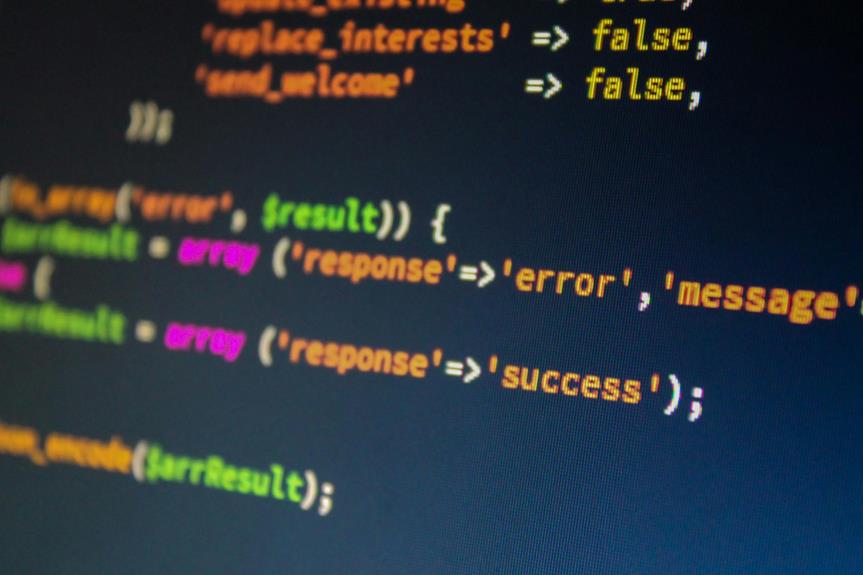You’ve mastered the basics of Excel, but have you explored Excel data mining features to uncover hidden insights within your datasets? Understanding the top 10 data mining tools in Excel can revolutionize how you analyze and interpret data, leading to more informed decision-making and strategic planning. Discover how features like PivotTable, PowerPivot, and Solver can simplify complex calculations and optimize your data processing tasks. These tools hold the key to unlocking the full potential of your data analysis endeavors and transforming raw information into actionable intelligence with ease.
PivotTable
PivotTables in Excel are powerful tools for analyzing and summarizing large datasets quickly and efficiently. When it comes to PivotTable filtering, Excel offers various options to customize the view of your data. You can filter by specific criteria, sort data, or even apply multiple filters to drill down into the information you need. This feature enables you to focus on the most relevant data points and gain insights effectively.
Moreover, PivotTable customization allows you to tailor the presentation of your data to suit your needs. You can rearrange rows and columns, apply different calculation methods, and format the layout to enhance readability. By customizing the PivotTable, you can present complex information in a clear and organized manner, making it easier for you to interpret and communicate your findings.
PowerPivot
When it comes to Excel Data Mining, understanding PowerPivot is essential. PowerPivot allows you to analyze large datasets efficiently and create relationships between tables with ease. By mastering both the basics and advanced functions of PowerPivot, you can enhance your data analysis capabilities significantly.
PowerPivot Basics
To harness the full potential of Excel’s data mining capabilities, delving into the intricacies of PowerPivot Basics is essential. PowerPivot offers numerous advantages, such as handling vast amounts of data with ease, creating relationships between different datasets, and enabling complex calculations using Data Analysis Expressions (DAX). These features empower you to manipulate and analyze data efficiently, providing valuable insights for decision-making. However, PowerPivot does have its limitations. It may require a learning curve for beginners due to its advanced functionalities, and large datasets can sometimes slow down performance. Understanding these advantages and limitations is crucial for optimizing your data mining processes in Excel. By mastering the basics of PowerPivot, you pave the way for more advanced data analysis techniques and unlock the full potential of Excel as a powerful data mining tool.
Advanced PowerPivot Functions
Unlocking the advanced capabilities of PowerPivot involves diving into a realm of intricate functions that further enhance your data analysis prowess. PowerPivot integration allows you to leverage advanced functions like DAX (Data Analysis Expressions) to manipulate and analyze large datasets with ease. With DAX, you can create complex calculations, custom measures, and advanced formulas that go beyond the capabilities of traditional Excel functions. These functions enable you to perform sophisticated data analysis tasks, such as advanced statistical calculations, time intelligence functions, and complex filtering operations.
Moreover, PowerPivot offers powerful data visualization techniques that allow you to create interactive reports and dashboards. By integrating PowerPivot with Power View or Power Map, you can generate dynamic visualizations that provide deeper insights into your data. These tools enable you to present your analysis in a visually compelling way, making it easier to communicate complex findings to stakeholders. By mastering advanced PowerPivot functions, you can elevate your data analysis skills and unlock new possibilities for exploring and interpreting your data.
Excel Data Explorer
The Excel Data Explorer is a powerful tool within Microsoft Excel that allows users to efficiently analyze and manipulate large datasets. Here are some key features to enhance your data exploration experience:
- Data Visualization: Excel Data Explorer provides various visualization options such as charts and graphs to help you understand patterns and trends within your data easily.
- Machine Learning: Utilize machine learning algorithms within Excel Data Explorer to uncover insights, make predictions, and classify data based on patterns and relationships.
- Data Cleaning: Quickly clean and prepare your data for analysis by removing duplicates, fixing errors, and transforming data formats using the built-in tools.
- Data Transformation: Easily reshape and pivot your data to suit your analysis needs without altering the original dataset, allowing for flexible and dynamic exploration.
Solver
Solver is a powerful tool in Excel that allows users to find solutions to complex optimization and decision-making problems. When it comes to data optimization, Solver offers a range of capabilities to help you maximize or minimize a particular value by adjusting multiple variables within specified constraints. This feature is particularly useful for scenarios where manual trial and error methods are impractical due to the sheer volume of possibilities. Solver also involves algorithm selection, where it automatically chooses the appropriate solving method based on the type of problem you are trying to solve. By leveraging Solver, you can efficiently tackle problems such as cost minimization, resource allocation, and scheduling. This tool streamlines the decision-making process by providing optimal solutions through mathematical modeling and iterative calculations. With Solver, you can enhance your data analysis capabilities and make informed decisions based on quantitative insights.
Analysis ToolPak
When working with Excel for data analysis, one essential feature that enhances your capabilities is the Analysis ToolPak. This powerful Excel add-in provides a variety of data analysis tools that can help you gain valuable insights from your datasets. Here are four key features of the Analysis ToolPak:
- Data Visualization: The Analysis ToolPak offers tools for creating insightful visualizations such as histograms, Pareto charts, and box plots, allowing you to easily identify patterns and trends in your data.
- Regression Analysis: With the regression analysis tool in the Analysis ToolPak, you can perform linear regression to analyze the relationship between variables in your dataset, making it easier to make predictions and decisions based on the data.
- Descriptive Statistics: This feature provides a range of statistical measures like mean, median, standard deviation, and variance, helping you understand the central tendency and variability of your data.
- Sampling: The Analysis ToolPak includes tools for random sampling, which is useful for drawing representative samples from large datasets for further analysis.
Power View
Utilize Power View, a data visualization tool in Excel, to create interactive reports and dashboards that allow you to analyze and explore your data effectively. With Power View, you can delve into your data through interactive visualizations, enabling you to gain valuable insights and make informed decisions. This feature facilitates data exploration by providing a dynamic platform for examining trends, patterns, and relationships within your dataset. By leveraging interactive visualization tools in Power View, you can easily drill down into specific data points, filter information based on criteria, and uncover hidden correlations. The interactive nature of Power View empowers you to manipulate and customize your reports on-the-fly, fostering a more intuitive and insightful data analysis experience. Whether you are presenting findings to stakeholders or conducting an in-depth analysis, Power View equips you with the tools necessary to effectively communicate complex data in a visually engaging manner.
Excel Data Mining Add-ins
Excel Data Mining Add-ins offer enhanced functionality in Excel for data analysis and predictive modeling tasks. These add-ins expand the software’s capabilities by providing compatibility with various data sources and offering specialized tools for in-depth analysis. By incorporating predictive modeling functions, Excel Add-ins empower users to extract valuable insights and make informed decisions based on data-driven predictions.
Add-in Compatibility
To ensure seamless integration of additional functionalities for data mining tasks within Excel, it is essential to understand the compatibility of various add-ins. When dealing with Excel Data Mining Add-ins, here are some key considerations:
- Add-in Installation: Proper installation of Excel Data Mining Add-ins is crucial for their functionality. Follow the specific installation instructions provided by the add-in developer to ensure a smooth setup process.
- Compatibility Issues: Check for compatibility issues between the add-ins and your version of Excel. Some add-ins may not be supported by older versions of Excel or may require specific updates to work correctly.
- Update Dependencies: Ensure that all dependencies for the add-ins are up to date. This includes any additional software or components that the add-ins rely on to function correctly.
- Testing and Troubleshooting: After installing an add-in, test its functionality thoroughly to identify any compatibility issues or conflicts with other add-ins or Excel features. Troubleshoot any issues promptly to maintain a smooth data mining experience.
Data Analysis Tools
Data Analysis Tools play a pivotal role in enhancing the functionality of Excel for data mining tasks. These tools provide essential features for performing advanced data analytics within the Excel environment. With capabilities for data visualization and predictive analytics, users can gain valuable insights from their datasets. Excel’s Data Analysis Tools offer functionalities for applying machine learning algorithms, enabling users to build predictive models and uncover patterns in their data. Additionally, these tools incorporate clustering techniques, allowing for the segmentation of data points based on similarities.
Predictive Modeling Functions
When leveraging predictive modeling functions in Excel through data mining add-ins, you can unlock powerful capabilities for building sophisticated predictive models directly within your spreadsheet environment. These functions allow you to utilize advanced algorithms and techniques to analyze data and make predictions efficiently. Here are some key features to consider:
- Classification Algorithms: Excel’s data mining add-ins provide access to a variety of classification algorithms, such as logistic regression and naive Bayes, enabling you to classify data into different categories based on input variables.
- Decision Trees: With decision tree algorithms available in Excel, you can visually represent and analyze possible decisions and their outcomes, making it easier to understand the logic behind predictions.
- Model Evaluation Tools: These functions offer tools to assess the accuracy and performance of your predictive models, helping you fine-tune them for better results.
- Scalability and Integration: Excel’s predictive modeling functions can handle large datasets and seamlessly integrate with other Excel features, making it a versatile tool for data analysis and prediction tasks.
Excel Data Mining Ribbon
The Excel Data Mining Ribbon is a powerful tool that offers a range of specialized features designed to streamline the process of data analysis within Excel. This ribbon provides users with the ability to customize their toolbar by adding or removing specific data mining tools based on their individual needs. It serves as a centralized hub for accessing various data visualization techniques, allowing for quick and efficient analysis of datasets.
Scenario Manager
Integrated within Excel’s suite of data mining features is the Scenario Manager, a tool that empowers users to explore and analyze multiple “what-if” scenarios with ease. This feature is particularly useful for conducting sensitivity analysis and assessing the impact of various variables on your data models. Here are some scenario manager applications and tips to help you make the most of this powerful tool:
- Create Multiple Scenarios: Utilize the Scenario Manager to set up different scenarios by changing input values and instantly compare the results.
- Scenario Summary Reports: Generate summary reports to view all scenarios at a glance, making it easier to analyze and interpret the data.
- Scenario Manager Security: Protect scenarios by using password protection to prevent unauthorized changes or access to sensitive data.
- Scenario Manager Integration: Integrate scenario manager with other Excel features like PivotTables and charts to enhance data visualization and gain deeper insights.
Goal Seek
Let’s explore the fundamental aspects of Goal Seek in Excel. Goal Seek is a powerful tool that allows you to determine the input needed to achieve a desired output. By specifying a target value in a formula, Goal Seek can help you find the precise input required to meet your goal.
Goal Seek Basics
To effectively utilize the Goal Seek feature in Excel, you can set a target value for a specific cell by adjusting another related cell’s value. This tool is handy for scenarios where you have a desired outcome in mind and need to determine the input necessary to achieve it. Here are some tips to make the most of Goal Seek:
- Target Value: Clearly define the cell you want to change to reach your goal.
- Variable Cell: Identify the cell that will be adjusted by Goal Seek to meet the target value.
- Initial Values: Ensure that your spreadsheet has initial values set before using Goal Seek.
- Convergence: If Goal Seek doesn’t find a solution or takes too long, adjust the values and try again.
Practical Applications
When applying the Goal Seek feature in Excel to real-world scenarios, you can uncover valuable insights and solutions by manipulating specific cell values to achieve desired outcomes. This practical tool is widely used across various industries for a multitude of purposes. In finance, analysts can utilize Goal Seek to determine the necessary sales targets to meet profit goals. Real estate professionals can employ it to calculate the maximum mortgage amount a client can afford based on desired monthly payments. In manufacturing, optimizing production costs by adjusting input variables is a common application. Additionally, marketers can leverage Goal Seek to determine the required increase in conversion rates to achieve revenue targets. These real-world examples demonstrate the versatility and effectiveness of Goal Seek in solving complex problems efficiently. By understanding its industry applications and practical uses, you can enhance decision-making processes and drive better outcomes in your own work.
Frequently Asked Questions
How Can I Use Excel for Sentiment Analysis on Social Media Data?
To perform sentiment analysis on social media data in Excel, use its text analysis tools. Analyze the text for social sentiment by leveraging Excel’s functions. With Excel’s capabilities, you can efficiently interpret and understand sentiments from social media content.
Can Excel Predict Future Sales Using Historical Data?
You can predict future sales in Excel by utilizing time series analysis and regression modeling. Analyze historical sales data, identify trends, and forecast future sales based on these patterns. Excel’s tools can help you make informed predictions.
Is It Possible to Perform Market Basket Analysis in Excel?
Yes, it’s possible to perform market basket analysis in Excel. Leverage Excel’s association rules to identify item relationships and patterns. Utilize Excel’s data visualization tools to present insightful findings graphically for enhanced understanding and decision-making.
How Can Excel Be Used for Clustering and Segmentation of Data?
To cluster and segment data in Excel, you can use tools like K-Means clustering or PivotTables. These features help you group similar data points together for analysis. Enhance your data visualization and text analysis processes efficiently.
What Are the Limitations of Excel for Advanced Data Mining Tasks?
When it comes to advanced data mining tasks, you may encounter challenges with Excel due to limitations in handling large datasets and complex algorithms. Consider exploring alternatives like Python, R, or specialized data mining tools for more robust techniques and applications.