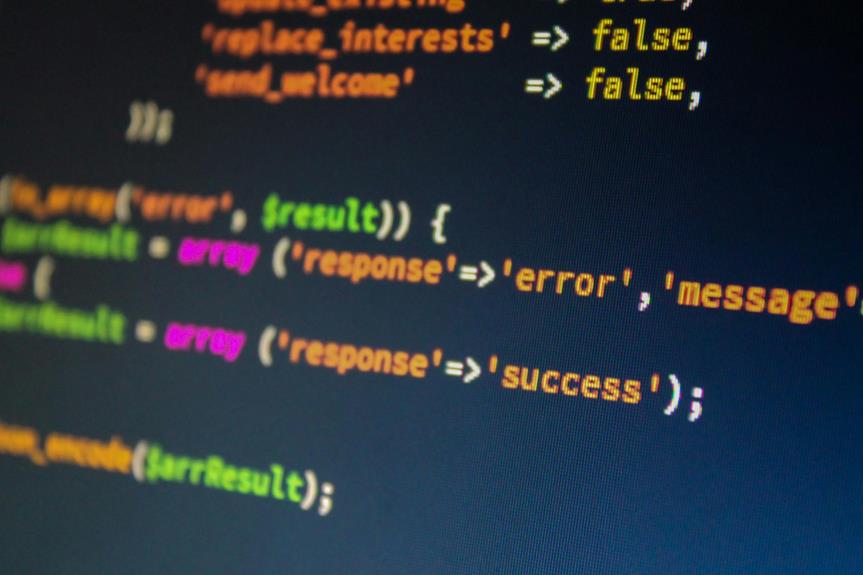When it comes to Excel data mining tools, the Analysis ToolPak stands out with its advanced analytical capabilities. But that’s just the beginning. From Solver for optimization to PivotTable for data summarization, Excel offers a plethora of tools for efficient data analysis. As you explore the top 10 most useful tools, you’ll discover how these features can streamline your data mining process and elevate your decision-making abilities. Ready to uncover the full potential of Excel for data mining?
Analysis ToolPak
If you are looking to enhance your data analysis capabilities in Excel, the Analysis ToolPak is a valuable resource at your disposal. This powerful Excel add-in provides a range of advanced analytical tools that can help you make sense of your data more effectively.
When it comes to data visualization, the Analysis ToolPak offers various charting options that allow you to represent your data visually. Whether you need to create histograms, scatter plots, or other visualizations, this tool can help you present your findings in a clear and insightful manner.
Additionally, the Analysis ToolPak includes regression analysis tools that enable you to perform linear regression, exponential regression, and other types of regression analysis directly within Excel. By utilizing these tools, you can uncover relationships within your data and make informed decisions based on the insights gained from regression analysis.
Solver
Enhancing your data analysis capabilities in Excel goes beyond visualization and regression analysis. When you delve into Solver, you unlock powerful optimization and sensitivity analysis tools that can help you make informed decisions based on your data.
Let’s explore how Solver can enhance your data mining tasks:
- Solver Optimization: Solver allows you to set constraints and define the goal you want to achieve, such as maximizing profits or minimizing costs. It then iterates through different solutions to find the optimal values for the variables, providing you with valuable insights.
- Solver Sensitivity Analysis: With sensitivity analysis, Solver helps you understand how changes in input variables impact the output. By tweaking parameters within a specified range, you can see how sensitive your model is to these changes, allowing for a more robust analysis.
- Solver Reports: Solver generates detailed reports that provide insights into the solution process, allowing you to track changes and understand the reasoning behind the optimized results.
PivotTable
PivotTable in Excel serves as a dynamic tool for summarizing and analyzing large datasets efficiently. With PivotTable, you can easily create interactive data visualizations that offer valuable insights into your information. By simply dragging and dropping fields, you can arrange and summarize data in various ways, allowing for a quick understanding of trends and patterns within your dataset.
One of the key features of PivotTable is its advanced filtering capabilities. You can quickly filter your data based on specific criteria, enabling you to focus on the most relevant information for your analysis. This advanced filtering functionality helps you extract meaningful data subsets, making it easier to identify outliers, trends, and correlations within your dataset.
Excel Data Mining Ribbon
Within Excel’s ecosystem, the Excel Data Mining Ribbon emerges as a powerful tool that provides users with a range of advanced functionalities for extracting valuable insights from their datasets. This feature allows for ribbon customization, enabling users to personalize their data mining experience. The Excel Data Mining Ribbon also offers robust data visualization capabilities, making it easier to interpret and present complex information effectively.
- Advanced Analytics: The Excel Data Mining Ribbon provides access to advanced analytical tools, allowing users to delve deeper into their data and uncover hidden patterns or correlations.
- Trend Analysis: With the Excel Data Mining Ribbon, users can perform trend analysis effortlessly, identifying trends over time and making informed decisions based on historical data.
- Ribbon Customization: Users have the flexibility to customize the Excel Data Mining Ribbon according to their specific data mining needs, ensuring a tailored and efficient workflow.
Scenario Manager
The Scenario Manager in Excel serves as a powerful tool for creating and managing multiple scenarios within your datasets. It allows you to perform scenario analysis by changing the values of specific cells to see the potential outcomes of different situations. This tool is particularly useful for data forecasting, enabling you to project future trends based on varying inputs. By utilizing the Scenario Manager, you can conduct what-if analysis to explore different possibilities and make informed decisions.
Moreover, the Scenario Manager aids in predictive modeling by allowing you to compare the results of different scenarios side by side. This feature is beneficial for identifying patterns, trends, and potential risks within your data. With its interactive interface, you can easily switch between scenarios, adjust parameters, and visualize how changes impact your overall outcomes. Overall, the Scenario Manager is an essential tool for conducting in-depth analysis and making strategic decisions based on data-driven insights.
Excel Data Mining Add-ins
Excel Data Mining Add-ins offer key features that enhance your data analysis capabilities within Excel. These add-ins seamlessly integrate with Excel, providing a user-friendly interface for efficient mining of data. By leveraging these tools, you can streamline your data analysis process and uncover valuable insights with ease.
Key Add-in Features
With the integration of key add-in features, Excel Data Mining tools offer users advanced capabilities for analyzing and interpreting data efficiently. These features enhance the overall data mining experience by providing powerful tools for visualization and implementing machine learning techniques. Here are three key add-in features that significantly elevate Excel’s data mining capabilities:
- Enhanced Data Visualization: The add-ins offer a wide range of visualization options, from basic charts to interactive dashboards, allowing users to gain insights from complex data sets more effectively.
- Advanced Machine Learning Algorithms: Users can leverage pre-built machine learning models within the add-ins to perform predictive analytics, classification, clustering, and regression tasks with ease, without the need for extensive coding knowledge.
- Automated Data Preparation: The add-ins streamline the data preparation process by offering features like data cleaning, transformation, and normalization, saving users valuable time and effort in preparing their data for analysis.
Integration With Excel
Integrating data mining add-ins with Excel provides users with a seamless and efficient way to enhance their analytical capabilities. By incorporating these add-ins, Excel users can leverage advanced tools for data visualization and machine learning integration directly within the familiar Excel interface. This integration allows for streamlined workflows and more comprehensive analysis of data sets.
Data visualization features within Excel data mining add-ins enable users to create interactive charts, graphs, and dashboards to visually represent complex data relationships. This visual representation enhances data understanding and aids in spotting trends or patterns that may not be apparent from raw data alone.
Furthermore, machine learning integration empowers users to apply advanced algorithms to their data directly within Excel. This capability enables predictive analytics, classification, clustering, and other machine learning tasks without the need to switch between different platforms or tools. By seamlessly integrating machine learning capabilities, Excel becomes a powerful platform for data analysis and decision-making.
Data Analysis Capabilities
Enhancing your data analysis capabilities through Excel data mining add-ins opens up a realm of advanced tools and functionalities that streamline your analytical processes. These add-ins offer a range of features to help you make sense of your data more effectively:
- Data visualization techniques: Excel data mining add-ins provide various visualization options such as interactive charts, graphs, and heat maps, allowing you to visually explore patterns and trends within your data.
- Data cleansing methods: These tools offer built-in data cleaning functions like outlier detection, missing value imputation, and duplicate removal, ensuring your datasets are accurate and ready for analysis.
- Advanced statistical analysis and predictive modeling approaches: With these add-ins, you can perform complex statistical analyses like regression, clustering, and classification, as well as create predictive models to forecast future outcomes based on historical data.
PowerPivot
As you delve into the realm of Excel data mining tools, one tool that stands out for its robust capabilities is PowerPivot. The benefits of PowerPivot are vast, offering advanced data modeling functionalities that empower users to analyze large datasets efficiently. With PowerPivot, you can seamlessly integrate multiple data sources, create relationships between tables, and perform complex calculations with ease.
PowerPivot’s data modeling feature allows you to organize and structure your data for optimal analysis. By leveraging its in-memory engine, PowerPivot can handle massive amounts of data, enabling you to work with millions of rows effortlessly. Moreover, its ability to handle diverse data types and formats makes it a versatile tool for various analytical tasks.
Excel Data Explorer
You can utilize Excel Data Explorer to implement advanced data cleansing techniques, ensuring your datasets are accurate and reliable for analysis. Additionally, this tool offers various visualization options that enable you to present your insights in a visually compelling manner. By leveraging Excel Data Explorer’s capabilities, you can streamline the data preparation process and enhance the overall effectiveness of your data mining endeavors.
Data Cleansing Techniques
How can Excel Data Explorer assist in improving the quality of your data through effective data cleansing techniques? By utilizing its powerful features, you can enhance data quality and identify patterns more efficiently. Here are three key ways Excel Data Explorer can help you achieve this:
- Data Profiling: Excel Data Explorer allows you to analyze your data and gain valuable insights into its quality. By profiling your data, you can easily identify missing values, duplicates, outliers, and inconsistencies, enabling you to clean and standardize your dataset effectively.
- Data Transformation: With Excel Data Explorer, you can easily transform and manipulate your data to suit your analysis needs. This tool provides various options for cleaning and restructuring your data, such as removing unnecessary columns, merging datasets, and handling errors.
- Pattern Recognition: Excel Data Explorer employs advanced algorithms to recognize patterns in your data. By detecting trends, correlations, and anomalies, you can make informed decisions and extract valuable information from your dataset more accurately.
Visualization Options
Within Excel Data Explorer, the visualization options play a crucial role in enhancing your data analysis capabilities. By following data visualization best practices, you can effectively communicate insights and trends hidden within your data. Utilizing interactive charting techniques allows you to explore data dynamically, enabling you to drill down into specific details and extract meaningful information. When creating visualizations, consider factors such as simplicity, clarity, and relevance to ensure that your audience can easily interpret the data. Interactive features like filters and slicers provide a user-friendly way to manipulate visualizations and gain deeper insights. Remember to choose the right chart type based on the data you are working with, whether it’s a bar graph, line chart, pie chart, or scatter plot. By mastering the visualization options in Excel Data Explorer, you can present your findings in a compelling and informative manner that drives decision-making processes.
Power View
Power View is a dynamic data visualization tool integrated within Microsoft Excel that enables users to create interactive reports and dashboards with ease. This feature enhances your data visualization and storytelling capabilities by allowing you to present insights in a compelling and interactive manner.
Here are three key benefits of using Power View:
- Data Visualization: Power View provides a variety of visualization options such as charts, graphs, and maps, making it easier to represent your data visually.
- Interactive Dashboards: With Power View, you can create interactive dashboards that allow users to explore data, drill down into details, and customize views according to their needs.
- Storytelling Techniques: Power View enables you to incorporate storytelling techniques into your reports, guiding viewers through the data and highlighting key findings effectively.
Goal Seek
When using Goal Seek in Excel data mining, you can efficiently manipulate variables to achieve specific target values. By inputting desired results, the tool iterates through calculations to find the required input that achieves the set goal. This feature allows for quick analysis and adjustments in your data sets.
Goal Seek Basics
To understand the basics of Goal Seek in Excel data mining tools, you must grasp its fundamental purpose and functionality. Goal Seek is a powerful feature that helps you determine the input value needed to achieve a specific goal or outcome in a spreadsheet model. By setting targets and analyzing results, you can efficiently work with your data to reach desired conclusions. Here are three key aspects to consider when using Goal Seek:
- Target Setting: Define the goal or target value you want to achieve in your Excel model.
- Input Adjustment: Identify the variable you want to change to reach the desired target value.
- Analysis of Results: Evaluate the impact of the changes made by Goal Seek on the overall dataset.
Setting Target Values
For successful utilization of Goal Seek in Excel data mining tools, a crucial step is setting target values. When aiming for target optimization, defining clear objectives is essential. By inputting a desired outcome, Excel can work backward to determine the necessary inputs for achieving that target. This feature is particularly valuable in scenarios where you have a goal in mind but need to identify the specific parameters required to reach it.
Data visualization plays a key role in setting target values effectively. By visually representing trends and patterns in your data, you can better understand the relationships between different variables and make informed decisions about the target values to set. Additionally, data clustering can help identify groups within your data that may require different target values for optimal results. Trend analysis enables you to predict future outcomes based on historical data, aiding in the determination of realistic and achievable target values. By leveraging these tools, you can enhance the precision and effectiveness of your data mining efforts.
Analyzing Results
In the process of utilizing Goal Seek within Excel data mining tools, a key aspect involves analyzing the results generated. This step is crucial for drawing meaningful conclusions from your data. Here are some key points to consider:
- Trend analysis: Look for patterns in your data over time. By analyzing trends, you can identify how your variables are changing and make informed decisions based on these insights.
- Data trends: Pay close attention to the trends present in your data. Understanding how your data points are behaving can help you predict future outcomes and optimize your strategies accordingly.
- Pattern recognition: Identify recurring patterns within your data set. By recognizing patterns, you can uncover valuable information that may not be immediately apparent and use this insight to make data-driven decisions.
Frequently Asked Questions
Can Excel Data Mining Ribbon Analyze Unstructured Data?
Sure, Excel’s data mining ribbon can’t directly handle unstructured data like a puzzle missing pieces. For text analysis, consider using add-ins or external tools for sentiment analysis. Excel’s strength lies in structured data.
How Can Powerpivot Handle Large Datasets in Excel?
You can scale PowerPivot for Excel to manage big data effectively. By utilizing its powerful functionalities, PowerPivot can handle large datasets efficiently, providing you with the ability to analyze and derive insights from extensive amounts of information.
What Are the Limitations of Goal Seek in Excel?
When using Goal Seek in Excel, you may encounter limitations in terms of complex calculations and multiple variable scenarios. To overcome this, consider alternative methods like Solver for more practical applications requiring intricate data analysis and problem-solving.
Is Excel Data Explorer Compatible With All Data Sources?
Yes, Excel Data Explorer is compatible with various data sources, enabling efficient unstructured data analysis. Its functionality allows you to seamlessly work with diverse datasets for comprehensive insights. You’ll find it beneficial for your analytical needs.
Can Scenario Manager Analyze Multiple Variables at Once in Excel?
Yes, Scenario Manager in Excel can conduct sensitivity analysis on multiple variables simultaneously. It is a powerful tool for exploring how changes in input variables impact outcomes, making it valuable for regression analysis and decision-making processes.