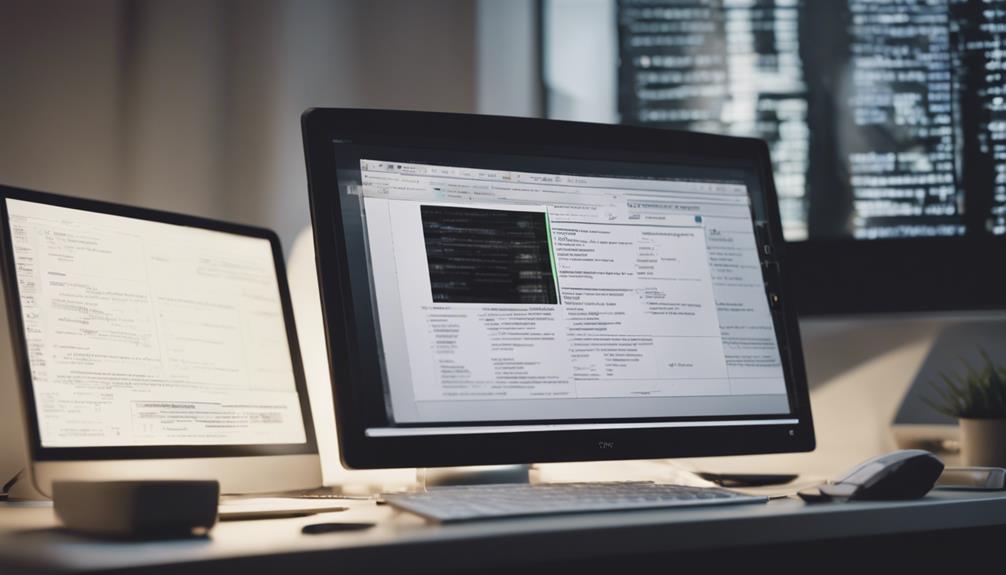Did you know that document conversion can increase productivity by up to 50%? From transforming paper documents into digital format to converting PDFs for seamless editing, there are various types of document conversion you should explore. Understanding the different methods and purposes behind each conversion type can significantly enhance your document management strategies. Let’s take a closer look at these ten essential document transformations and how they can streamline your digital workflows.
Paper to Digital
Converting paper documents to digital files is a crucial step in modernizing and streamlining document management processes. To achieve this, utilizing scanning solutions and Optical Character Recognition (OCR) technology is essential. Scanning solutions allow you to convert physical documents into electronic formats efficiently, while OCR technology enables you to extract text from scanned documents, making them searchable and editable.
When transitioning from paper to digital, considering storage options is paramount. You can opt for cloud storage, which provides flexibility and accessibility, or local servers for enhanced security. Organizing digital files is equally crucial. Creating a clear and intuitive folder structure, naming files appropriately, and implementing metadata tags can significantly improve document retrieval and overall workflow efficiency.
PDF to Word
When converting PDF to Word documents, it’s essential to compare different conversion tools available. Considerations for maintaining formatting during the conversion process are crucial to preserving the original layout. Additionally, exploring the editing capabilities offered by various tools can enhance the efficiency of working with the converted files.
Conversion Tools Comparison
To compare different tools for converting PDF documents to Word files effectively, consider their features, ease of use, and accuracy in preserving formatting. When comparing OCR accuracy, look for tools that provide high accuracy in converting scanned PDFs to editable Word documents. A reliable conversion tool should maintain the layout, fonts, and images as close to the original PDF as possible.
In terms of user interface comparison, prioritize tools that offer a user-friendly experience with intuitive navigation and clear instructions. A straightforward interface can enhance efficiency and usability, especially for users who are not tech-savvy. Look for tools that provide a seamless conversion process with minimal steps involved.
When assessing conversion tools, it is crucial to choose one that not only converts PDFs to Word but also ensures the accuracy of the content and the ease of use. Prioritize tools that excel in OCR accuracy and offer a user-friendly interface for a smoother document conversion experience.
Formatting Considerations
Consider carefully the preservation of formatting elements when converting PDF documents to Word files to ensure the integrity and visual consistency of your documents. Pay attention to font styles and page layout to maintain the original look of the content. Font styles such as bold, italics, and underlining may need adjustment to match the PDF accurately. Additionally, ensure the page layout remains intact to prevent any text or images from overlapping or becoming misaligned during the conversion process.
When converting PDFs to Word, also assess the image quality and table formatting. Images in the PDF should retain their clarity and resolution after conversion to Word. Tables, on the other hand, should be transferred accurately to maintain their structure and readability. Check that all data within tables is correctly aligned and formatted to avoid any confusion or errors in the final Word document. By focusing on these elements, you can enhance the overall quality of your converted documents.
Editing Capabilities Offered
Maintaining the original formatting of your PDF document when converting to Word is crucial for ensuring that the editing capabilities offered in the transition process are optimized. By preserving the layout, styles, and fonts, the document’s structure remains intact, allowing for seamless editing in Word. This is particularly important when considering collaborative editing, where multiple users may need to work on the same document simultaneously.
When converting a PDF to Word, the ability to make real-time revisions is a valuable feature. This allows for instant updates to the document, ensuring that all users have access to the most recent version. Real-time revisions streamline the editing process, enabling efficient collaboration and feedback integration. This functionality enhances productivity and ensures that all changes are reflected promptly.
Word to PDF
When converting Word documents to PDFs, it’s crucial to consider tips for preserving formatting and layout. Understanding how to maintain headers, footers, fonts, and spacing can ensure a smooth transition between the two formats. Additionally, comparing different conversion tools available can help you choose the most efficient and reliable option for your specific needs.
Formatting Preservation Tips
To ensure the preservation of formatting when converting a Word document to PDF, carefully review the layout and structure before finalizing the conversion process. Start by checking the font selection and layout design. Make sure that the fonts used in the Word document are standard and supported by PDF. Complex or decorative fonts may not display correctly in the PDF format, leading to formatting issues. Additionally, consider the layout design, ensuring that headers, footers, and margins are consistent throughout the document.
When it comes to image resolution, maintain high-quality images in your Word document to prevent pixelation or blurriness during the conversion to PDF. Check that images are inserted properly and are not overlapping text or cutting off at the edges. Furthermore, pay attention to table formatting. Verify that tables are well-organized, with borders and cell spacing intact. Complex tables may require adjustments to ensure they convert accurately into the PDF format.
Conversion Tools Comparison
Consider comparing various conversion tools for converting Word documents to PDF to determine the most suitable option for your specific needs. When evaluating OCR software, focus on accuracy rates and compatibility with different languages. Look for data extraction tools that can efficiently handle tables, images, and complex formatting during the conversion process. Image recognition technology is crucial for preserving the quality of graphical elements in your Word document when converting to PDF.
Additionally, consider audio transcription services if your Word document contains audio files that need to be converted into a PDF format. Ensure that the conversion tool you choose supports audio transcription to maintain the integrity of your content. By comparing these features across different conversion tools, you can make an informed decision based on your priorities, whether it’s accuracy, speed, or the ability to handle various types of content seamlessly.
PDF to Excel
Converting a PDF file to an Excel spreadsheet allows for efficient data extraction and analysis. When you convert a PDF to Excel, you enable precise data manipulation and enhanced data visualization. PDFs are commonly used for sharing reports, forms, and tables, but extracting and analyzing data from them can be challenging. By converting these PDF documents into Excel format, you can easily manipulate the data to suit your needs. Excel provides a user-friendly platform for organizing and analyzing data, making it easier to spot trends and patterns.
Excel’s powerful tools enable you to perform various data manipulation tasks like sorting, filtering, and calculations with ease. Additionally, Excel offers robust features for data visualization through charts and graphs, allowing you to present your findings in a more visually appealing and understandable manner. This conversion process streamlines the workflow, saving you time and effort in extracting valuable insights from PDF documents.
Excel to PDF
When converting Excel files to PDF, it’s crucial to consider file format compatibility to ensure a seamless transition. The accuracy of the conversion process is another vital aspect to pay attention to, as any errors can impact the integrity of the data. By focusing on both compatibility and accuracy, you can effectively convert Excel files to PDF without losing important information.
File Format Compatibility
To convert an Excel file to a PDF format, ensure that both file types are compatible with the software you are using. Compatibility issues can arise if the conversion software does not support the specific features or formatting present in the Excel file. Some conversion tools may struggle with complex Excel formulas, macros, or certain graphical elements, leading to potential data loss or document distortion in the PDF output.
Understanding the file format limitations is crucial for successful document conversion. PDF files are known for their fixed layout, making them ideal for sharing documents across different platforms while maintaining consistency in appearance. However, this can pose challenges when converting from Excel, which offers more flexibility in terms of data manipulation and formatting. It’s essential to consider how the conversion process may impact the overall structure and functionality of the original Excel file to ensure a seamless transition to the PDF format.
Conversion Accuracy
For accurate conversion from Excel to PDF, ensure that the formatting and content of the Excel file are compatible with the conversion software being utilized. Conversion accuracy is crucial to maintain the integrity of your data during the conversion process. By verifying that the Excel file is properly structured and formatted, you can minimize errors and discrepancies in the resulting PDF document.
When converting Excel files to PDF, it is essential to prioritize data security. Choose a reliable conversion tool that guarantees the protection of your sensitive information. Ensure that the software you use complies with data security regulations and provides options for data encryption during the conversion process. By prioritizing data security, you can prevent unauthorized access to your confidential data.
Image to Text
Converting images to text allows you to extract valuable information from visual content and transform it into editable, searchable text. When converting images to text, there are key factors to consider for optimal results:
- Image Quality: The clarity and resolution of the image play a crucial role in the accuracy of the text conversion. Higher quality images lead to more precise text recognition, reducing errors in the extracted text.
- Language Accuracy: The software used for converting images to text must support the language present in the image. Ensuring that the software recognizes and accurately translates the text from the image into the desired language is essential for maintaining accuracy.
- Text Formatting: Pay attention to preserving the original text formatting when converting images to text. Maintaining the layout, font styles, and spacing ensures that the converted text retains its original structure and readability.
Text to Audio
Transforming text into audio provides a dynamic way to engage with content through auditory channels, enhancing accessibility and convenience. When converting text to audio, you can often choose from various language options to cater to your preferences or needs. This feature allows you to consume content in a language that is most comfortable or familiar to you, making the information more digestible and engaging.
Additionally, text to audio conversions frequently come with accessibility features that benefit users with visual impairments or those who prefer auditory learning. These features may include adjustable playback speeds, text highlighting synchronized with the audio, and the ability to customize voices to suit individual preferences. By offering such accessibility features, text to audio conversions ensure that information is more readily available and comprehensible to a wider range of users, promoting inclusivity and ease of access to content.
Video to Audio
When converting videos to audio files, you can extract the audio track for a standalone listening experience without the visual component. This process can be beneficial for various reasons:
- Audio editing: After extracting the audio from a video file, you can utilize audio editing software to refine the sound quality, remove background noise, adjust volume levels, or add effects to enhance the listening experience. This step is crucial to ensure that the final audio file meets your desired standards.
- Video transcription: Converting videos to audio can be accompanied by creating a transcript of the video content. This transcript can serve as a written record of the spoken words in the video, making it easier to reference and search for specific information. Additionally, having a transcript can be helpful for accessibility purposes, allowing individuals with hearing impairments to access the content through text.
- File compression: Converting video files to audio formats typically results in smaller file sizes, making it easier to store and share the audio content. This compression can be particularly useful when dealing with limited storage space or when sending the audio files over the internet.
CAD to PDF
Convert computer-aided design (CAD) files to PDF format to facilitate seamless sharing and viewing of technical drawings and schematics. When converting CAD files to PDF, it’s essential to consider software compatibility. Ensure that the software used can accurately convert CAD files to PDF without losing any important design elements. For instance, when converting from CAD to DWG, make sure the software supports this specific file format conversion.
Preserving image quality is crucial when converting CAD files to PDF. To maintain the integrity of technical drawings and schematics, choose a conversion tool that can accurately convert DWG to JPG while retaining high image quality. This is particularly important in industries where precision and clarity are paramount, such as engineering and architecture.
HTML to PDF
To seamlessly convert HTML files to PDF, ensure that the conversion tool preserves formatting and hyperlinks accurately, maintaining the integrity of web content during the process. When converting HTML to PDF, you can benefit from faster conversion speeds compared to manual conversion methods, saving you time and effort. Additionally, the conversion process ensures that all hyperlinks within the HTML document are retained and functional in the resulting PDF file, providing a seamless user experience.
Some key benefits of converting HTML to PDF include:
- Conversion Speed: Enjoy quick and efficient conversion processes, saving you valuable time.
- Customization Options: Tailor the PDF output to suit your needs with customization options like adjusting page layouts, headers, footers, and more.
- Security Features: Ensure the security of your PDF files by utilizing encryption, password protection, and other security measures to safeguard your sensitive information.
Frequently Asked Questions
Can I Convert Handwritten Documents to Digital Format?
You can convert handwritten documents to digital format using handwritten recognition technology or OCR technology. These tools analyze and convert handwritten text into editable digital files, making it easier to store, search, and share your handwritten documents.
Is It Possible to Convert a PDF to an Editable Powerpoint?
You can certainly transform a PDF into an editable PowerPoint presentation. This conversion unlocks a world of possibilities, allowing you to tweak, enhance, and customize your slides to create engaging, interactive content.
How Can I Convert Scanned Images Into Searchable Pdfs?
To convert scanned images into searchable PDFs, you can use optical character recognition (OCR) software. This tool extracts text from images, converting them into searchable and editable text within a PDF document. It enhances document accessibility and usability.
Are There Tools to Convert PDF Forms Into Fillable Forms?
Looking to convert pdf forms into fillable forms? Online solutions like Adobe Acrobat and software options such as Nitro Pro offer tools to easily create interactive forms. These tools streamline the process and enhance user experience.
Can I Convert Audio Files to Written Transcripts?
Yes, you can convert audio files to written transcripts using audio transcription services or speech to text software. These tools efficiently transcribe spoken words into text, making it easier to access and analyze audio content.