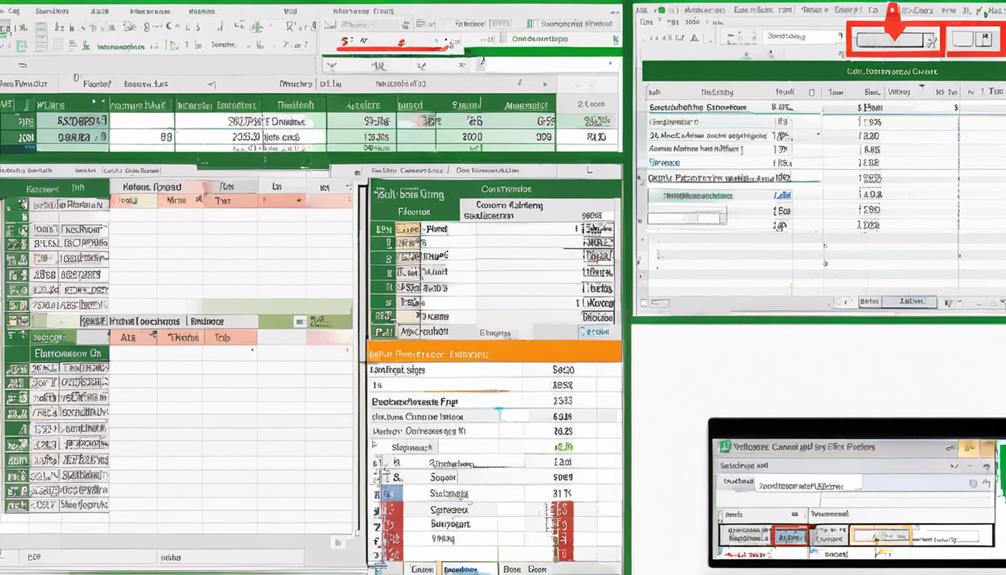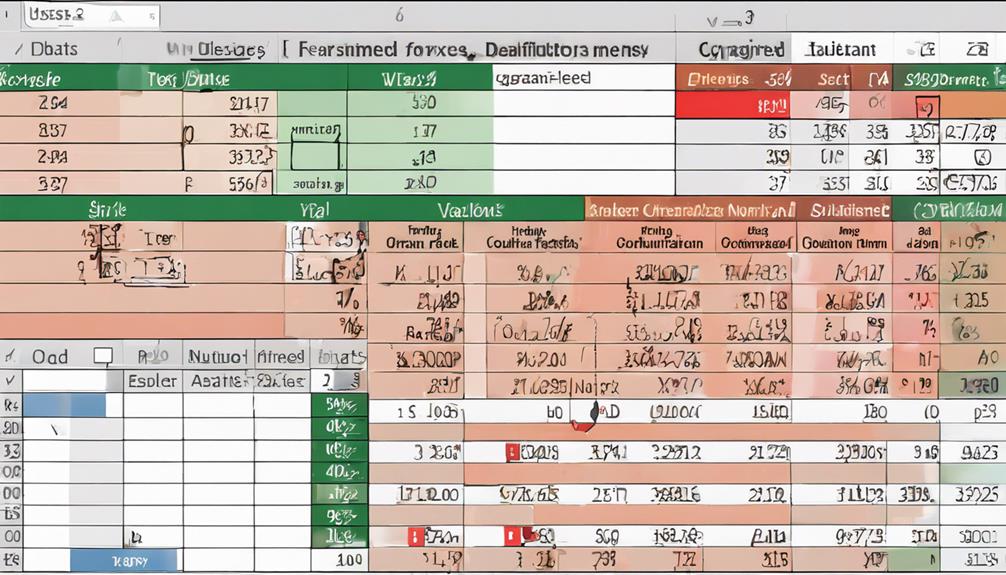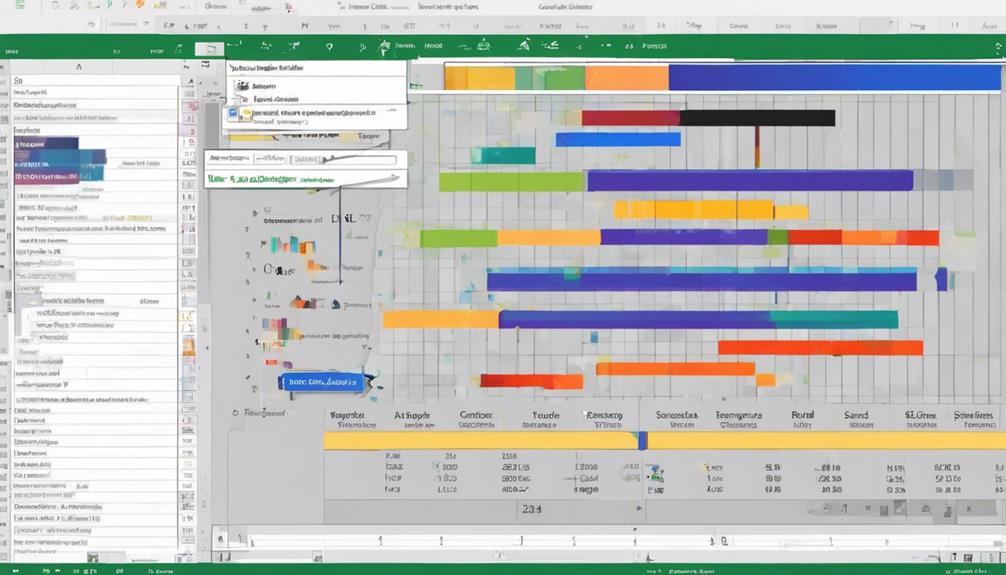You might think you know Excel data formatting, but do you truly grasp its power for optimizing business insights? Imagine unlocking 12 essential excel data formatting techniques for business data that can revolutionize how you handle financial data, customer records, sales figures, and more. From decimal precision to custom date formats, each technique holds the key to transforming raw data into actionable intelligence. Stay ahead of the curve and discover the secrets that could elevate your data analysis game to new heights.
Financial Number Formatting
When working with financial data in Excel, proper number formatting is crucial for accurate analysis and presentation. Decimal precision plays a vital role in ensuring that your financial figures are precise and easy to interpret. To adjust decimal precision, select the cells containing your financial data, right-click, choose “Format Cells,” go to the “Number” tab, and set the desired number of decimal places.
Negative values are common in financial data and should be formatted appropriately to avoid confusion. By formatting negative values in red or using parentheses, you can clearly distinguish them from positive numbers. To format negative numbers in red, select the cells, navigate to “Format Cells,” choose “Number,” select the red color, and click “OK.” Alternatively, to display negative numbers in parentheses, use the format code “#,##0;[Red](#,##0)” under the “Custom” category in the “Format Cells” dialog box.
Properly formatting financial numbers with the correct decimal precision and highlighting negative values ensures clarity and accuracy in your Excel financial data analysis and reporting.
Date and Time Formatting
When working with dates and times in Excel, it’s crucial to understand various formatting techniques. Date formatting tips can help you display dates in the desired format, while time display options allow for precise time representations. Custom date formats enable you to tailor the appearance of dates and times to suit your specific business needs.
Date Formatting Tips
To effectively manage and analyze business data in Excel, mastering date and time formatting is crucial. When working with dates in Excel, it is important to consider time zone variations and how they may impact your data analysis. Ensure that all dates are consistently recorded in the same time zone to avoid confusion. Additionally, handling missing data in date columns is vital for accurate calculations. Excel provides various tools to manage missing dates, such as using functions like IFERROR or ISBLANK to identify and rectify any gaps in your dataset. By addressing missing data promptly, you can maintain the integrity of your analysis. Remember to format dates in a clear and standardized manner to facilitate easy interpretation of your data. By following these date formatting tips, you can enhance the accuracy and effectiveness of your business data analysis in Excel.
Time Display Options
For effective management and analysis of business data in Excel, understanding time display options through date and time formatting is essential. When working with time data, Excel offers various display options to suit your needs. One important aspect to consider is time zone formatting, especially when dealing with data from multiple locations. By setting the correct time zone, you ensure consistency and accuracy in your analyses. Additionally, Excel allows for easy duration calculations by simply subtracting one time from another. This feature is particularly useful for tracking time intervals or calculating the duration of specific events. Understanding how to format and manipulate time data in Excel not only streamlines your workflow but also enhances the accuracy of your data analysis. Make the most of Excel’s time display options to effectively manage and analyze time-related business data.
Custom Date Formats
Enhancing your Excel data formatting skills involves mastering the intricacies of custom date formats. When dealing with time-sensitive data, understanding custom date formats is crucial for effective analysis. Excel allows you to customize date and time displays to suit your specific needs, including time zone conversions and highlighting seasonal trends.
Custom date formats enable you to present dates and times in a format that is meaningful to your analysis. By utilizing Excel’s custom formatting options, you can display dates and times in various ways, such as showing only the day of the week or highlighting specific parts of a date, like the month or year. This flexibility allows you to focus on the relevant aspects of your data and draw insights more efficiently.
Moreover, custom date formats are particularly useful for businesses operating across different time zones. By converting dates and times to the relevant time zones, you can ensure consistency and accuracy in your data analysis. Additionally, when analyzing data with seasonal trends, custom date formats can help you visualize patterns and make informed decisions based on the time-related insights derived from your data. Mastering custom date formats in Excel is a valuable skill that can significantly enhance your data analysis capabilities.
Customer Data Formatting
When formatting customer data in Excel for business purposes, it is essential to ensure accuracy and consistency. Data accuracy is crucial for effective customer segmentation, which involves categorizing customers based on specific criteria such as demographics, purchasing behavior, or geographic location. To maintain data accuracy, make sure to use consistent formats for customer information like names, addresses, and contact details.
One way to enhance customer data formatting is by utilizing Excel’s data validation feature to create drop-down lists for standardized inputs. This helps in reducing errors and ensuring uniformity across the dataset. Additionally, consider using color coding or conditional formatting to highlight important customer segments or flag any inconsistencies in the data.
Sales Data Formatting
When formatting sales data in Excel, it is crucial to pay attention to currency formatting tips for accurate financial representation. Utilize percentage display techniques to effectively showcase growth rates and margins in your sales data. Additionally, ensure proper date and time formatting to maintain clarity and organization within your sales records.
Currency Formatting Tips
To effectively present sales data in Excel, mastering currency formatting is essential. When dealing with currency values, decimal precision plays a crucial role in ensuring accuracy. Excel allows you to control the number of decimal places displayed, providing a clear representation of the data. This feature is especially important in financial reports where precision is paramount.
Negative values are common in business data, and properly formatting them is key to accurate financial analysis. By using currency formatting, you can easily distinguish between positive and negative numbers. Excel offers options to display negative values in red or within parentheses, making it visually clear for users to interpret the data.
Incorporating currency formatting with the right decimal precision and handling negative values appropriately will enhance the readability and usability of your sales data in Excel. These techniques are vital for businesses looking to present their financial information effectively and professionally.
Percentage Display Techniques
In Excel, effectively presenting sales data requires a comprehensive approach to formatting, including mastering percentage display techniques. When working with percentages in Excel, it is crucial to pay attention to decimal precision and symbol placement for accurate and clear data representation.
To control the decimal precision of percentages in Excel, you can adjust the number of decimal places shown. This can be done by selecting the cells containing percentage values, right-clicking, choosing “Format Cells,” and then selecting the desired number of decimal places under the “Number” tab.
Symbol placement is essential for ensuring that percentages are easily understood by viewers. In Excel, you can choose whether to display the percentage symbol (%) immediately next to the number or at the end of the value. Consistent symbol placement throughout the sales data presentation will enhance readability and comprehension.
Date and Time Formatting
For effective sales data presentation in Excel, mastering date and time formatting is essential. When dealing with data from different time zones, understanding time zone adjustments is crucial for accurate analysis. Excel provides functions to convert timestamps to different time zones, ensuring consistency in your data. Additionally, date range calculations play a vital role in sales analysis. By utilizing Excel’s date functions, you can easily calculate the duration between two dates, helping you track sales performance over specific periods. Date formatting in Excel allows you to customize how dates and times are displayed, enhancing readability and analysis of your sales data. By applying the appropriate date and time formatting techniques in Excel, you can present your sales data in a clear and organized manner, facilitating better decision-making processes within your business. Mastering these formatting techniques will not only streamline your data presentation but also improve the overall efficiency of your sales analysis.
Inventory Data Formatting
Efficiently managing inventory data is crucial for businesses to optimize operations and meet customer demands. Inventory tracking and stock management play a pivotal role in ensuring that businesses have the right products available at the right time to satisfy customer needs. When formatting inventory data in Excel, it is essential to organize information such as product names, quantities, prices, and suppliers in a structured manner. Utilize Excel’s data validation feature to prevent errors and maintain data accuracy. Implement conditional formatting to highlight low stock levels or upcoming expirations, enabling proactive stock management decisions.
In Excel, you can create dropdown lists for product categories or suppliers to streamline data entry and ensure consistency. Use formulas to calculate total inventory value, reorder points, or turnover rates, providing valuable insights for inventory planning. Consider using pivot tables to analyze sales trends, identify fast-moving products, and optimize stock levels accordingly. By mastering inventory data formatting techniques in Excel, businesses can enhance their inventory management processes, minimize stockouts, and improve overall operational efficiency.
Employee Data Formatting
Optimizing the organization and formatting of employee data is fundamental for businesses striving to streamline HR processes and ensure accurate record-keeping. When it comes to managing employee data in Excel, it is crucial to focus on two key aspects: employee performance and payroll calculations.
Tracking employee performance metrics such as sales numbers, project completion rates, or customer satisfaction scores in a structured format allows for better analysis and decision-making. By organizing this data effectively, businesses can identify high-performing employees, areas for improvement, and training needs.
In terms of payroll calculations, accurate and well-formatted employee data is essential for ensuring that salaries, bonuses, and deductions are calculated correctly. Proper formatting of employee information like hours worked, overtime rates, and benefit details simplifies the payroll process and minimizes errors.
Market Data Formatting
When formatting market data in Excel, precision is paramount to extract meaningful insights and make informed business decisions. Market analysis relies heavily on accurate data interpretation, and Excel provides the necessary tools for effective data visualization. Utilize functions such as pivot tables and charts to present market trends, customer behavior, and competitor performance in a clear and concise manner.
To conduct thorough market analysis, organize data into relevant categories such as sales figures, customer demographics, and product performance. Utilize color coding and conditional formatting to highlight important data points and trends. This will help in identifying patterns and outliers that are crucial for strategic decision-making.
Data visualization plays a key role in conveying complex market data in a comprehensible format. Utilize Excel’s graphing capabilities to create visual representations of market trends, allowing for quick interpretation and analysis. Remember, the way you format market data can significantly impact the insights gained and the decisions made based on them.
Profit and Loss Data Formatting
When handling Profit and Loss (P&L) data in Excel, visualizing the information effectively is key to understanding your business’s financial performance. Customizing P&L reports can provide insights tailored to your specific needs, allowing you to make informed decisions based on clear and organized data. By utilizing Excel’s formatting tools, you can enhance the presentation of P&L data, making it easier to analyze and interpret for strategic planning purposes.
Visualizing P&L Data
To effectively analyze and make informed decisions based on Profit and Loss (P&L) data, visualizing this information in a clear and concise manner is crucial. Utilizing interactive charts and data visualization techniques in Excel can significantly enhance your understanding of your company’s financial performance. Interactive charts allow you to drill down into specific data points by simply clicking on elements within the chart, providing a dynamic and engaging way to explore your P&L data.
When applying data visualization techniques to your P&L data, consider using different chart types such as bar graphs, line charts, or pie charts to represent various aspects of your financial information. Bar graphs can effectively compare revenue and expenses over different periods, while line charts can show trends in profitability. Pie charts are useful for illustrating the composition of expenses or revenue categories.
Customizing P&L Reports
To further enhance your understanding and analysis of your company’s financial performance, customizing Profit and Loss (P&L) reports through effective data formatting is key. When customizing P&L reports, consider the following:
- Utilize Advanced P&L Visualization Techniques: Enhance your reports by incorporating graphs, charts, and conditional formatting to visualize the data in a more engaging and informative manner.
- Customize P&L Categories: Tailor your P&L categories to align with your specific business needs and objectives. This customization allows for a more detailed analysis and a better reflection of your company’s financial structure.
- Implement Interactive Features: Integrate interactive elements such as drop-down menus or slicers to enable easy filtering and dynamic viewing options within your P&L reports.
Revenue Data Formatting
Enhance the clarity and effectiveness of your business data by implementing proper revenue data formatting techniques. When working with revenue data in Excel, it is crucial to focus on key metrics such as profit margin and sales revenue. Utilizing these formatting techniques will allow you to present your data in a clear and organized manner, making it easier to analyze and draw insights from.
To effectively format revenue data, consider using number formatting to display sales revenue with the appropriate currency symbols and decimal points. This will ensure that your data is easy to read and understand at a glance. Additionally, you can calculate and format the profit margin by dividing the profit by the revenue and converting it to a percentage format.
Expense Data Formatting
When it comes to managing your business data effectively, attention to detail in formatting is key. Properly formatting your expense data is crucial for maintaining expense tracking efficiency and gaining valuable budget analysis insights. Here are some essential techniques to optimize your expense data formatting:
- Categorize Expenses: Organize expenses into relevant categories such as operational costs, marketing expenses, or overheads. This structured approach allows for better tracking and analysis of where your money is going.
- Utilize Formulas: Implement formulas to automatically calculate totals, variances, or percentages within your expense data. This not only saves time but also ensures accuracy in your budget analysis insights.
- Visualize Data: Create visual representations like charts or graphs to present your expense data in a clear and understandable manner. Visualizing your expenses can help identify trends, outliers, and areas for cost-saving opportunities.
Budget Data Formatting
For effective financial planning and strategic decision-making, mastering the art of budget data formatting is essential. Budget tracking involves organizing and presenting financial information in a clear and structured manner within Excel. By formatting budget data effectively, you can easily monitor expenses, track spending against allocated budgets, and identify areas where cost adjustments may be necessary. Utilize features like color-coding, conditional formatting, and data validation to highlight budget variances and ensure accuracy in your financial reports.
Cost analysis is a crucial aspect of budget data formatting. Excel offers powerful tools such as pivot tables and formulas to analyze costs and compare them to budgeted amounts. By structuring your budget data appropriately, you can conduct thorough cost analysis to identify cost-saving opportunities, optimize resource allocation, and improve overall financial performance.
Mastering budget data formatting in Excel is key to enhancing your financial management capabilities, enabling you to make informed decisions based on accurate and well-organized budget information.
Forecast Data Formatting
To effectively anticipate future financial outcomes and make informed decisions, mastering the art of forecast data formatting is crucial. When it comes to forecasting data, precision and accuracy are paramount. Here are three key aspects to consider:
- Demand Forecasting: Utilize historical data and market trends to predict consumer demand accurately. By analyzing patterns and understanding external factors that may influence demand, you can create reliable forecasts to guide decision-making.
- Sales Projections: Developing precise sales projections is essential for planning resources and setting achievable targets. Incorporating data on past sales performance, market conditions, and upcoming promotions can help in creating realistic sales forecasts.
- Data Visualization: Presenting forecasted data in a clear and visually appealing manner is vital for effective communication. Utilize graphs, charts, and tables to highlight trends, patterns, and outliers, making it easier for stakeholders to grasp the insights derived from the forecasts.
Mastering forecast data formatting ensures that your business is well-equipped to navigate uncertainties and capitalize on opportunities.
Frequently Asked Questions
How Can I Protect My Excel Data From Unauthorized Access or Changes?
To protect your Excel data, utilize data encryption and user permissions. Encrypt sensitive files to prevent unauthorized access. Assign specific permissions to control who can view or edit certain data, enhancing security measures within Excel.
Is There a Way to Automate Data Entry and Updates in Excel?
To automate updates in Excel, you can utilize macros or Power Query. This allows seamless data entry and updates. By setting up permissions and password protection, you enhance data security, ensuring only authorized personnel can make changes.
Can Excel Be Used to Create Interactive Dashboards for Data Analysis?
Yes, Excel is ideal for creating interactive dashboards for data visualization and enhancing user engagement. You can easily design dynamic charts, graphs, and tables that allow for insightful analysis and real-time updates.
What Are Some Advanced Excel Functions for Complex Data Calculations?
When working with complex data calculations in Excel, you can utilize advanced functions like VLOOKUP, INDEX-MATCH, and SUMIFS. These functions are essential for manipulating data effectively and generating insightful results for data visualization and pivot tables.
How Can I Integrate Excel Data With Other Software or Platforms for Seamless Data Flow?
Integrate Excel data seamlessly with other software platforms for efficient data flow. Utilize data integration tools to connect Excel with various systems. Enhance productivity by automating data transfer processes, ensuring real-time accuracy and consistency.