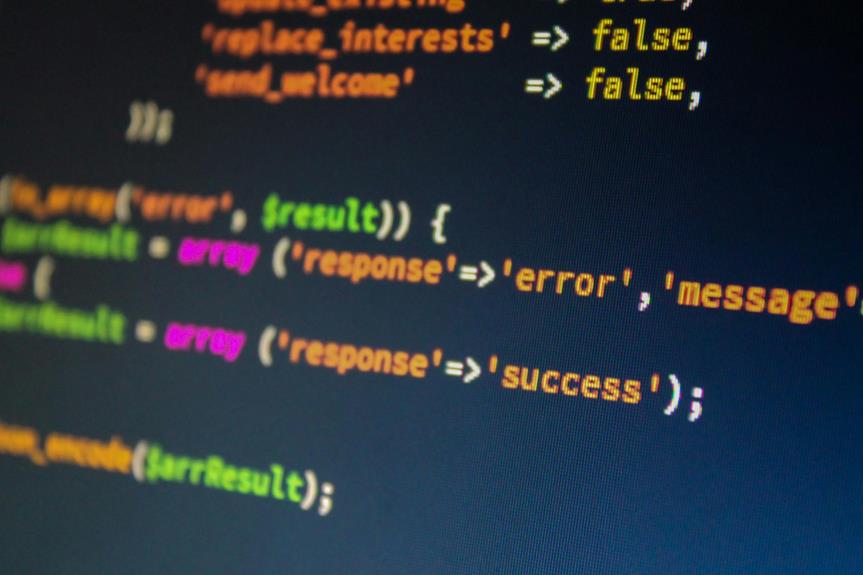Imagine unlocking the potential of Excel data mining with these top 10 techniques for Excel data mining at your fingertips. From simplifying data organization with PivotTable to harnessing the power of predictive modeling with PowerPivot, each technique offers a unique advantage. As you navigate through the realm of Excel’s data mining capabilities, you’ll discover a world of insights waiting to be unearthed.
PivotTable
When it comes to Excel data mining, one of the most powerful tools at your disposal is the PivotTable. PivotTables allow you to summarize and analyze large datasets quickly and efficiently. To make the most out of PivotTables, there are some best practices and customization tips you should keep in mind.
Firstly, it’s essential to ensure your data is clean and organized before creating a PivotTable. Remove any duplicate rows, correct errors, and format data consistently to prevent issues during analysis. Additionally, consider creating named ranges for your data to easily reference specific datasets within the PivotTable.
When setting up your PivotTable, choose appropriate row and column fields to structure your data effectively. Utilize filters, slicers, and timelines to interact with your data dynamically. Experiment with different layouts and designs to present your information in a clear and visually appealing manner.
Lastly, don’t forget to refresh your PivotTable when the underlying data changes to keep your analysis up to date. By following these PivotTable best practices and customization tips, you can streamline your data mining process and uncover valuable insights efficiently.
PowerPivot
With PowerPivot, you can harness enhanced data modeling capabilities within Excel, allowing you to handle large datasets efficiently and effortlessly. This tool empowers you to conduct advanced data analysis, enabling you to derive valuable insights and make data-driven decisions with ease. Additionally, PowerPivot offers robust relationship management features, facilitating the creation of complex relationships between different data tables for comprehensive analysis.
Data Modeling Capabilities
Utilizing PowerPivot within Excel grants users advanced data modeling capabilities that significantly enhance the ability to analyze and manipulate large datasets efficiently. This tool provides a range of powerful features that can take your data analysis to the next level.
- Predictive Modeling: PowerPivot enables users to create predictive models to forecast trends and outcomes based on historical data.
- Decision Trees: Users can build decision trees to visualize and analyze data patterns for informed decision-making processes.
- Regression Analysis: With PowerPivot, conducting regression analysis becomes more accessible, allowing for the examination of relationships between variables.
- Clustering Techniques: PowerPivot supports clustering techniques, enabling users to group data points based on similarities, aiding in identifying patterns and relationships within the dataset.
These data modeling capabilities empower users to delve deeper into their data, uncover insights, and make informed decisions based on robust analysis.
Advanced Data Analysis
How can PowerPivot in Excel revolutionize your approach to data analysis? PowerPivot offers advanced data analysis capabilities that can significantly enhance your insights. With PowerPivot, you can delve into correlation analysis, allowing you to identify relationships between different variables in your dataset. This feature enables you to uncover hidden patterns and dependencies that may not be readily apparent through traditional analysis methods.
Moreover, PowerPivot empowers you to engage in predictive modeling, a potent technique for forecasting future trends based on historical data. By leveraging predictive modeling within Excel, you can make informed decisions, anticipate outcomes, and strategize effectively. This functionality provides you with a competitive edge by enabling you to anticipate market shifts, customer preferences, and other critical factors that impact your business.
In essence, PowerPivot in Excel equips you with the tools needed to conduct sophisticated data analysis, unlock valuable insights, and make data-driven decisions with confidence.
Relationship Management Features
The relationship management features in PowerPivot within Excel offer a robust framework for analyzing and visualizing connections between different datasets. With these tools at your disposal, you can delve deep into your data and extract valuable insights with ease.
- Data visualization: PowerPivot allows for interactive and dynamic visual representations of your data, making it easier to identify patterns and trends.
- Data interpretation: The relationship management features help in interpreting complex data relationships and dependencies, aiding in making informed decisions.
- Enhanced analysis: By creating relationships between tables, you can perform more advanced analysis and calculations across multiple datasets.
- Efficient data modeling: PowerPivot streamlines the process of creating relationships between tables, ensuring a more efficient and accurate data model.
Excel Data Explorer
When delving into the realm of Excel data mining, one tool that stands out for its versatility and efficiency is the Excel Data Explorer. This feature is particularly beneficial for data visualization and exploration within Excel datasets. By utilizing the Data Explorer, you can easily clean, transform, and analyze your data to uncover valuable insights.
Data visualization is a key aspect of the Excel Data Explorer, allowing you to represent your data visually through various charts and graphs. This visual representation aids in identifying trends, patterns, and outliers within your dataset. Moreover, the Data Explorer facilitates data exploration by enabling you to filter, sort, and summarize your data quickly and efficiently.
With the Excel Data Explorer, you can streamline the process of preparing and analyzing data, making it a powerful tool for data mining tasks. By harnessing its capabilities for data visualization and exploration, you can enhance your data analysis workflows and make informed decisions based on your findings.
Solver
You are about to explore the powerful functionality of the Solver tool in Excel for data mining purposes. This tool is designed to optimize and find the best solution to complex problems by changing variables within specified constraints. You will learn how to apply Solver to various scenarios, from maximizing profits to minimizing costs, unlocking its potential for data analysis and decision-making.
Solver Function Overview
For effective data analysis in Excel, one powerful tool at your disposal is the Solver function. Solver aids in optimizing data by finding the best values for specific cells, subject to constraints you set. Here are some key tips to make the most of this function:
- Define Objective: Clearly outline the goal you want to achieve with Solver.
- Set Constraints: Establish limitations on variables to refine the solution.
- Adjust Options: Fine-tune Solver settings for accuracy and efficiency.
- Interpret Results: Analyze the Solver solution to understand the impact on your data.
Solver Application Examples
To apply the concepts of the Solver function effectively, it is valuable to explore practical examples that demonstrate its utility in Excel data mining. Optimization strategies play a crucial role in utilizing Solver for various data analysis tasks. By understanding Solver modeling techniques, you can efficiently tackle complex problems and optimize decision-making processes. For instance, you can use Solver to determine the optimal allocation of resources to maximize profits or minimize costs based on predefined constraints. Additionally, Solver can help in finding the best marketing mix to enhance campaign performance or identifying the most efficient production schedule to meet demand while minimizing inventory costs. These examples showcase how Solver can be a powerful tool in implementing optimization strategies within Excel for data mining purposes. By mastering Solver modeling techniques, you can unlock its full potential in solving real-world problems and making data-driven decisions with precision and efficiency.
Analysis ToolPak
Utilizing the Analysis ToolPak in Excel provides users with a powerful set of data analysis tools that can enhance the efficiency and accuracy of their data mining tasks. The ToolPak offers various analysis techniques and aids in data interpretation. Here are four key features of the Analysis ToolPak:
- Descriptive Statistics: Quickly calculate measures such as mean, median, standard deviation, and variance for a range of data.
- Regression Analysis: Perform linear regression to analyze relationships between variables and make predictions based on data patterns.
- Histograms: Create visual representations of data distribution to better understand the frequency of values within a dataset.
- Random Number Generation: Generate random numbers based on various statistical distributions for simulations and modeling purposes.
Power View
Power View is a dynamic data visualization tool in Excel that enables users to create interactive reports and dashboards to explore and analyze their data. With Power View customization, users can tailor their visualizations to suit specific needs by adjusting colors, fonts, and layouts. This feature allows for a more personalized and impactful representation of data. Additionally, Power View integration with other Microsoft tools like Power Pivot and SharePoint enhances the overall data analysis experience. By seamlessly combining these tools, users can create comprehensive data models and interactive presentations that provide deeper insights into their datasets. Leveraging Power View’s capabilities in Excel empowers users to present complex information in a clear and visually appealing manner, making it easier to communicate findings and drive informed decision-making within organizations.
Excel Data Mining Add-ins
One of the key tools available for enhancing data mining capabilities within Excel is the range of Excel Data Mining Add-ins. These add-ins provide advanced functionalities that can significantly improve your data analysis process. Here are some key features to consider:
- Enhanced Data Visualization: Excel Data Mining Add-ins offer robust visualization tools that help you create insightful charts and graphs to better understand your data patterns.
- Advanced Statistical Analysis: With these add-ins, you gain access to a wide range of statistical functions and algorithms that enable you to perform complex data analysis tasks with ease.
- Predictive Modeling Capabilities: Excel Data Mining Add-ins empower you to build predictive models and forecast future trends based on your data analysis.
- Integration with External Data Sources: These add-ins allow you to seamlessly connect to external data sources, expanding the scope of your analysis and enhancing the accuracy of your insights.
Excel Data Mining Ribbon
When exploring Excel’s data mining capabilities, the Excel Data Mining Ribbon becomes a focal point of interest. This feature-rich ribbon offers a comprehensive overview of tools and functions tailored for data analysis. From advanced data filtering options to intuitive charting and visualization tools, the Ribbon provides a robust framework for Excel data mining tasks.
Ribbon Features Overview
Exploring the Ribbon Features Overview in Excel for data mining unveils a comprehensive set of tools designed to streamline your analytical processes. The Ribbon in Excel offers a range of customization options and a user-friendly interface, making it easier for you to navigate through various data mining tasks efficiently.
- Customization Options: Tailor the Ribbon to suit your specific data mining needs by adding or removing tools based on your preferences.
- Quick Access Toolbar: Easily customize the toolbar to include your most frequently used data mining functions for quick access.
- Data Analysis Tools: Access a variety of data analysis tools directly from the Ribbon, simplifying complex analytical tasks.
- Integration with External Data Sources: Seamlessly connect to external data sources through the Ribbon, enabling you to import and analyze data from multiple platforms effortlessly.
With these features at your disposal, the Ribbon in Excel serves as a powerful tool for enhancing your data mining capabilities with ease and efficiency.
Data Filtering Options
The Data Filtering Options within the Excel Data Mining Ribbon provide a targeted approach to refining and analyzing your dataset. When utilizing these options, you can easily focus on specific data subsets that meet certain criteria, enhancing your data visualization and analysis process. By applying filter criteria such as numerical ranges, text values, or date ranges, you can extract valuable insights and patterns from your dataset efficiently.
Excel’s Data Filtering Options empower you to narrow down your data to the most relevant information, enabling you to make informed decisions based on specific parameters. This feature allows you to sift through large volumes of data quickly and effectively, saving time and improving the accuracy of your analysis. By leveraging filter criteria effectively, you can uncover trends, outliers, and correlations within your dataset, leading to more comprehensive and insightful data visualization. Mastering these filtering techniques is essential for extracting meaningful information and maximizing the potential of your Excel data mining endeavors.
Charting and Visualization
To enhance the visualization and interpretation of your Excel data, the Charting and Visualization tools in the Excel Data Mining Ribbon offer a robust set of features for creating compelling graphics and charts. Utilize these tools to effectively showcase your data:
- Utilize Different Chart Types: Experiment with various chart types such as bar graphs, pie charts, and scatter plots to display data in the most meaningful way.
- Customize Axes and Labels: Ensure clarity by customizing axes labels, titles, and legends to provide context and make the chart easy to understand.
- Utilize Conditional Formatting: Use color gradients and conditional formatting to highlight trends, patterns, and anomalies within your data.
- Interactive Charts: Create interactive charts that allow users to explore the data further by hovering over data points or filtering information dynamically.
Scenario Manager
As you delve into the realm of data analysis within Excel, one powerful tool that can significantly enhance your decision-making process is the Scenario Manager. This feature allows you to create different scenarios based on specific variables, providing a platform for data simulation and optimization techniques. By setting up various scenarios, you can explore how changes in certain inputs affect the outcomes, enabling you to make more informed decisions.
Through data simulation, the Scenario Manager helps you analyze potential outcomes under different conditions, allowing for a deeper understanding of your data. Moreover, by utilizing optimization techniques within the Scenario Manager, you can identify the best possible values for your variables to achieve desired results. This tool empowers you to test multiple scenarios quickly, compare results, and ultimately choose the most optimal course of action based on your findings. In essence, the Scenario Manager equips you with the ability to make data-driven decisions with confidence.
Goal Seek
Exploring the depths of data analysis in Excel, you have uncovered the power of the Scenario Manager and its ability to create various scenarios for informed decision-making. When it comes to fine-tuning your data models, Goal Seek emerges as a crucial tool that helps you achieve specific targets by adjusting input values. Here’s why Goal Seek is a game-changer:
- Sensitivity Analysis: With Goal Seek, you can analyze how changes in one variable impact the outcome, providing insights into the sensitivity of your model.
- Optimization Techniques: Utilize Goal Seek to optimize your data by setting a target value and letting Excel find the optimal input required to reach that goal.
- Precision in Decision-Making: By using Goal Seek, you can make data-driven decisions with precision, ensuring your analysis aligns with your desired outcomes.
- Efficiency Boost: Streamline your analysis process by automating the task of finding the input values needed to meet your objectives.
Incorporating Goal Seek into your Excel data mining toolkit can enhance your analytical capabilities and drive informed decision-making.
Frequently Asked Questions
Can Excel Data Mining Techniques Be Applied to Non-Numerical Data?
Yes, in Excel data mining, non-numerical data like text analysis and image recognition can be processed. You’ll find that applying these techniques allows for deeper insights and meaningful patterns to be extracted efficiently.
How Can Excel Data Mining Help in Identifying Trends and Patterns?
Excel data mining enables you to identify trends and patterns through pattern recognition and trend analysis. You can uncover insights from your data efficiently. Excel’s capabilities empower you to make informed decisions based on data-driven evidence.
Is It Possible to Automate Excel Data Mining Processes?
Yes, you can automate Excel data mining processes to enhance efficiency. Automation benefits include saving time and reducing errors. Challenges may involve initial setup complexity. Data visualization options can further enhance insights and decision-making.
What Are the Limitations of Using Excel for Advanced Data Mining?
When mining data in Excel, limitations emerge with advanced techniques. Functions like complex algorithms and large datasets can strain Excel’s capabilities, hindering in-depth analysis. Consider specialized tools for more robust data mining beyond Excel’s capacity.
How Can Excel Data Mining Assist in Predictive Modeling and Forecasting?
Excel data mining can assist in predictive analytics by analyzing historical data to identify trends. This aids in forecasting accuracy, enabling informed decision-making. Visualization tools in Excel facilitate understanding complex data, enhancing predictive modeling capabilities.